Personalised Artwork Guidelines
We have prepared a short guide to assist you with your electronic file preparation and submission. If you have a specific problem that is not covered in this guide or have other questions, please feel free to contact us.
Improperly prepared files can cause delays in manufacturing.
Artwork Checklist
- The artwork matches the specified dimensions with a 3mm bleed on all sides
- Please ensure Colour mode is set in CMYK mode and not RGB
- A 3mm margin is set
- Artwork resolution is set to at least 300dpi (dots per inch)
- All linked files, images, and fonts are placed in separate folders.
Bleeds
A 3mm border must be added to pictures and designs bleeding to the edge so that there is no white space or border showing around the artwork. It is also important to keep text and key graphics at least a 6mm away from the bleed line to prevent accidental cropping unless those graphics or text are meant to bleed off the edge.
Bleed examples
- Printing of A5 leaflets which are 210mm x 148mm should have artwork that is sized as 216mm x 154mm
- For Standard Business card size of 85mm x 55mm should have the artwork sized 91mm x 61mm. We have a range of printed business cards available in different paperweights and come in different sizes, please ensure you are designing for the size you require
Please use our free downloadable design templates, our free online design tool or ask for help if you're not sure. A member of our team is always on hand to help.
Colour
Print previews are not a safe and sure measuring tool for colour accuracy. Colours on the file might be effected by monitor calibration, screen resolution and lighting, to name a few. Many Pantone colours show a marked colour shift when converted to four colour process.
To achieve the desired colour on press, digital files must reflect accurate colour models and percentage. Please make sure all colours are in CMYK mode for colour accuracy and better quality output.
RGB artwork will be converted to CMYK and this could affect your colours
Margin
Just like the 3mm bleed, you should also add a 3mm margin from the final size of the printed artwork. This will ensure no text or key graphics get trimmed or are too close to the edge of the final printed artwork.
Margin Examples
- A6 flyer which is 105mm x 148mm should have artwork of 111mm x 154mm but the margin line should be set at 6mm and 105mm on the width and 6mm and 148mm on the length.
- An A3 Printed Poster which is 297mm x 420mm (also see the size of A3 sheet) should have artwork of 303mm x 426mm but the margin line should be set at 6mm and 297mm on the width and 6mm and 420mm on the length.
If you're unsure, please use our free downloadable design templates, our free online design tool or ask for help if you're not sure. A member of our team is always on hand to help.
Image Resolutions
- All images and pictures should be 300 dpi.
- Rasterised text or logos should be 1200 dpi.
- Screen values should be between 133 lpi and 150 lpi.
Guidelines by Application
The following outlines the specific file requirements by application. If you have any questions, please contact us. A member of our team is always on hand to help.
Adobe Photoshop 
- Files should be 300 dpi at 100% of actual size for the best quality outcome
- Files should be saved in PDF format
- Embed all fonts, pictures and graphics or supply them with your design file in a separate folder
USING OUR PHOTOSHOP ARTWORK TEMPLATES
If you are using any of our Photoshop templates, please ensure you do the following before finalising your artwork.
- Hide or delete all template layers - failing to do this may result in the template layers being printed onto your artwork
- Flatten your image to convert it into one layer (save a copy first in case you need to make an edit later)
Adobe Illustrator 
- Files should be 300 dpi at 100% of actual size for the best quality outcome
- Files should be saved in PDF format or as a .eps or .ai file
- Embed all fonts, pictures and graphics or supply them with your design file in a separate folder
USING OUR ADOBE ILLUSTRATOR TEMPLATES
If you are using any of our Illustrator templates, please ensure you do the following before finalising your artwork.
- In the illustrator template file, the template layers have been set to not print, so they will not show on the final print - Please do not delete or our layers set in the template
- Ensure all linked images, graphics and fonts are embedded into the file
Adobe InDesign 
- Files should be 300 dpi at 100% of actual size for the best quality outcome
- Files should be saved in PDF format
- Embed all fonts, pictures and graphics or supply them with your design file in a separate folder
USING OUR INDESIGN ARTWORK TEMPLATES
If you are using any of our InDesign templates, please ensure you do the following before finalising your artwork.
- Do not hide or delete our template layers - they have been set to not print so they will not show on the final print
- Ensure all linked images, graphics and fonts are embedded into the file
Digital Proofs
We can provide PDF files as electronic soft proofs on request. These digital proofs intend to show you the layout and design elements of your job, but cannot be a guarantee of colour accuracy. If colour accuracy is of extreme importance to you, please ask for a hard copy proof.